Most of you would be using XP for 3 or more years,and some would have be using Vista.Even after using it for more than 3 years,only a very few of them have fully utilized all the provisions provided in their PC.Its not that those provisions had no use for us.Almost most of the time,we are not aware of small utilities in PC that would be of immense help to us.This post is to remind/direct you to all the useful functionality of your PC.
Please Note:
I am giving these directions based on XP SP2.
1.Windows Virtual Keyboard:
Imagine some keys of your keyboard or your entire keyboard is not working properly.However your mouse is working properly.At that time, you need to mail someone urgently.What will you do?Copying letter by letter by letter from another document using mouse is nearly impossible,and more over there is no guarantee that you will find all necessary letters.
I have seen people using "." instead of space,because their space bar was not working.
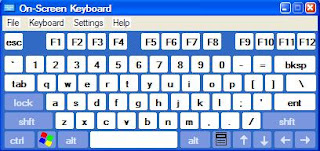
Windows Virtual Keyboard is a built in feature of windows.It provides both the standard as well as enhanced keyboard.To go use Virtual Keyboard,go to
Start-->All Programs-->Accessories-->Accessibility--> On screen keyboard
2.Narrator/Reader:
The number of available e-books has increased tremendously.There are a number of stories and lots of studying material in the form of e books.This is really a cool program.from now on,you don't need to strain your eyes to read e books.The narrator will do it for you!You just need to open it and then sit back and relax.This would also help you to keep young children occupied by asking them to listen to the story,while you can concentrate on your work without any worry.Old people with visibility problems will also be benefited.
Start-->All Programs-->Accessories-->Accessibility-->Narrator
To read out loud a pdf document,open the pdf document,
Click View-->Read out loud-->Activate read out loud
You can then choose whether you want to read that particular page or till the end of the document.
In case,if you were not satisfied with the voice,there is a chance that your PC manufacturer would have also installed some voice.Goto,
Start-->Control Panel-->Speech-->Text to speech
However,this may vary from manufacturer to manufacturer.
3.Magnifier:
You may use this only occasionally,but,its really important to know about it,because there are some softwares which does more or less the same,but charges you a small fee.I am not against those softwares.I just don't want you to regret buying it.If you like that software,buy it,but not before trying the pre installed one.To use this,goto
Start-->All Programs-->Accessories-->Accessibility-->Magnifier
4.Calculator:
I am sure you might have known that a calculator is there in PC,but,how many times did you go and get a calculator to do a sum while on the net?
Also,in case if you just have an ordinary calculator,you can use this calculator to do scientific calculations.
Start-->All Programs-->Accessories-->Calculator
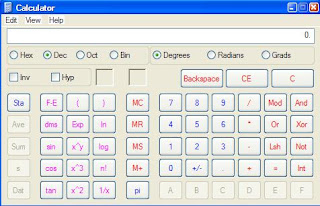
5.Address Book:
Another extremely useful utility.You can store
Contacts name,E mail address,Personal phone number,Business contact number,Birthday,Birth anniversary,Web page,Address,Company name,designation in office etc.
Start-->All Programs-->Accessories-->Address Book
6.Special Characters for web designing:
This would be really helpful,if have a blog or a web site.This shows all the special characters associated with each font.So,be creative and use it :) To open this,
Start-->All Programs-->Accessories-->System Tools-->Character Map
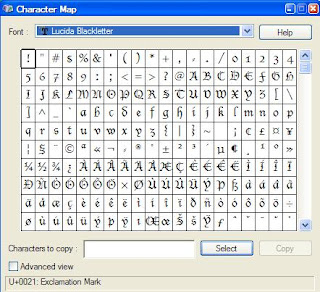
7.Disk Clean Up:
This is useful to free up your disk space by removing junk files and folders and makers your computer run faster.
Start-->All Programs-->Accessories-->System Tools-->Disk Clean Up
8.Disk Defragmenter:
Disk Defragmenter organizes the files based on their file types.The different types of files will be scattered and mingled together.This causes considerable strain on the hard drive and also increases the time taken for processing a command.During defragmentation,same types of files are grouped together and so,its easier for the computer to retrieve data.
Start-->All Programs-->Accessories-->System Tools-->Disk Defragmenter
9.System Information and System Restore:
I am sure ,all of you might have used this one.As the name indicates,it tells about the configurations of your hardware and software.Useful to know the configurations of the system,to know whether the software to be installed, is compatible with the system or not.
Start-->All Programs-->Accessories-->System Tools-->System Information
#System Restore:
Computers,by default,creates restore points to undo harmful changes that may happen.You can also create "Restore Point" before installing any software.
Start-->All Programs-->Accessories-->System Tools-->System Restore
10.Command prompt:
I think most of the common users might not have used this.This is used to know your ip address and it also helps to know whether your internet connection is working or not.
Start-->Run-->Type "cmd" without quotes and press enter.A black window will open with few lines.
To know your ip address,type "ipconfig" without quotes and press enter
To know whether your internet connection is working or not,type "ping google.com" without quotes and press enter.
#If your internet connection is working properly you will see something like the following.
Pinging google.com[xx.xxx.xxx.xx] with 32 bytes of data:
Reply from xx.xxx.xxx.xx: bytes=32 time=340ms TTL=233
#If your internet connection is experiencing problems,you will receive something like this.
Host could not find google.com
Please Note:
I am giving these directions based on XP SP2.
1.Windows Virtual Keyboard:
Imagine some keys of your keyboard or your entire keyboard is not working properly.However your mouse is working properly.At that time, you need to mail someone urgently.What will you do?Copying letter by letter by letter from another document using mouse is nearly impossible,and more over there is no guarantee that you will find all necessary letters.
I have seen people using "." instead of space,because their space bar was not working.
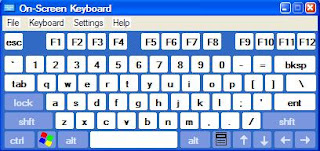
Windows Virtual Keyboard is a built in feature of windows.It provides both the standard as well as enhanced keyboard.To go use Virtual Keyboard,go to
Start-->All Programs-->Accessories-->Accessibility--> On screen keyboard
2.Narrator/Reader:
The number of available e-books has increased tremendously.There are a number of stories and lots of studying material in the form of e books.This is really a cool program.from now on,you don't need to strain your eyes to read e books.The narrator will do it for you!You just need to open it and then sit back and relax.This would also help you to keep young children occupied by asking them to listen to the story,while you can concentrate on your work without any worry.Old people with visibility problems will also be benefited.
Start-->All Programs-->Accessories-->Accessibility-->Narrator
To read out loud a pdf document,open the pdf document,
Click View-->Read out loud-->Activate read out loud
You can then choose whether you want to read that particular page or till the end of the document.
In case,if you were not satisfied with the voice,there is a chance that your PC manufacturer would have also installed some voice.Goto,
Start-->Control Panel-->Speech-->Text to speech
However,this may vary from manufacturer to manufacturer.
3.Magnifier:
You may use this only occasionally,but,its really important to know about it,because there are some softwares which does more or less the same,but charges you a small fee.I am not against those softwares.I just don't want you to regret buying it.If you like that software,buy it,but not before trying the pre installed one.To use this,goto
Start-->All Programs-->Accessories-->Accessibility-->Magnifier
4.Calculator:
I am sure you might have known that a calculator is there in PC,but,how many times did you go and get a calculator to do a sum while on the net?
Also,in case if you just have an ordinary calculator,you can use this calculator to do scientific calculations.
Start-->All Programs-->Accessories-->Calculator
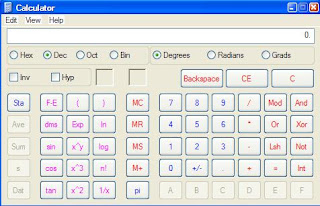
5.Address Book:
Another extremely useful utility.You can store
Contacts name,E mail address,Personal phone number,Business contact number,Birthday,Birth anniversary,Web page,Address,Company name,designation in office etc.
Start-->All Programs-->Accessories-->Address Book
6.Special Characters for web designing:
This would be really helpful,if have a blog or a web site.This shows all the special characters associated with each font.So,be creative and use it :) To open this,
Start-->All Programs-->Accessories-->System Tools-->Character Map
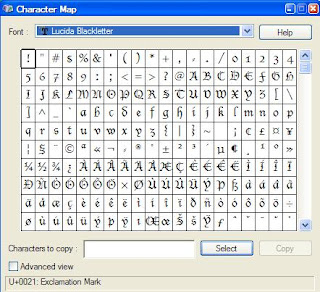
7.Disk Clean Up:
This is useful to free up your disk space by removing junk files and folders and makers your computer run faster.
Start-->All Programs-->Accessories-->System Tools-->Disk Clean Up
8.Disk Defragmenter:
Disk Defragmenter organizes the files based on their file types.The different types of files will be scattered and mingled together.This causes considerable strain on the hard drive and also increases the time taken for processing a command.During defragmentation,same types of files are grouped together and so,its easier for the computer to retrieve data.
Start-->All Programs-->Accessories-->System Tools-->Disk Defragmenter
9.System Information and System Restore:
I am sure ,all of you might have used this one.As the name indicates,it tells about the configurations of your hardware and software.Useful to know the configurations of the system,to know whether the software to be installed, is compatible with the system or not.
Start-->All Programs-->Accessories-->System Tools-->System Information
#System Restore:
Computers,by default,creates restore points to undo harmful changes that may happen.You can also create "Restore Point" before installing any software.
Start-->All Programs-->Accessories-->System Tools-->System Restore
10.Command prompt:
I think most of the common users might not have used this.This is used to know your ip address and it also helps to know whether your internet connection is working or not.
Start-->Run-->Type "cmd" without quotes and press enter.A black window will open with few lines.
To know your ip address,type "ipconfig" without quotes and press enter
To know whether your internet connection is working or not,type "ping google.com" without quotes and press enter.
#If your internet connection is working properly you will see something like the following.
Pinging google.com[xx.xxx.xxx.xx] with 32 bytes of data:
Reply from xx.xxx.xxx.xx: bytes=32 time=340ms TTL=233
#If your internet connection is experiencing problems,you will receive something like this.
Host could not find google.com

Hey, Nice checklist. I didn't know some of it until now.
ReplyDeleteYea,I too knew the full potential of the computer only after about 2 years of using it.
ReplyDeleteThanks for stopping by,and thanks for the comment. :)
Knew about most of those but seldom use many. Still it's nice to have some things in your uh-oh file.
ReplyDeleteExcellent! I knew about most of these, and by far the most useful is the Disk Cleanup. Speeds up my system after reading a ton of blogs. :) Had no idea about the virtual keyboard, though - that's pretty cool.
ReplyDeleteGreat list! I'm glad you put defragging and check disk in there. It's surprising how many folks don't know about them... as good as it is to do to help keep your PC in shape.
ReplyDeleteThis has been spotlighted at my blog! Thanks for a great post!
Thanks for the helpful information!
ReplyDelete